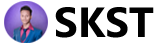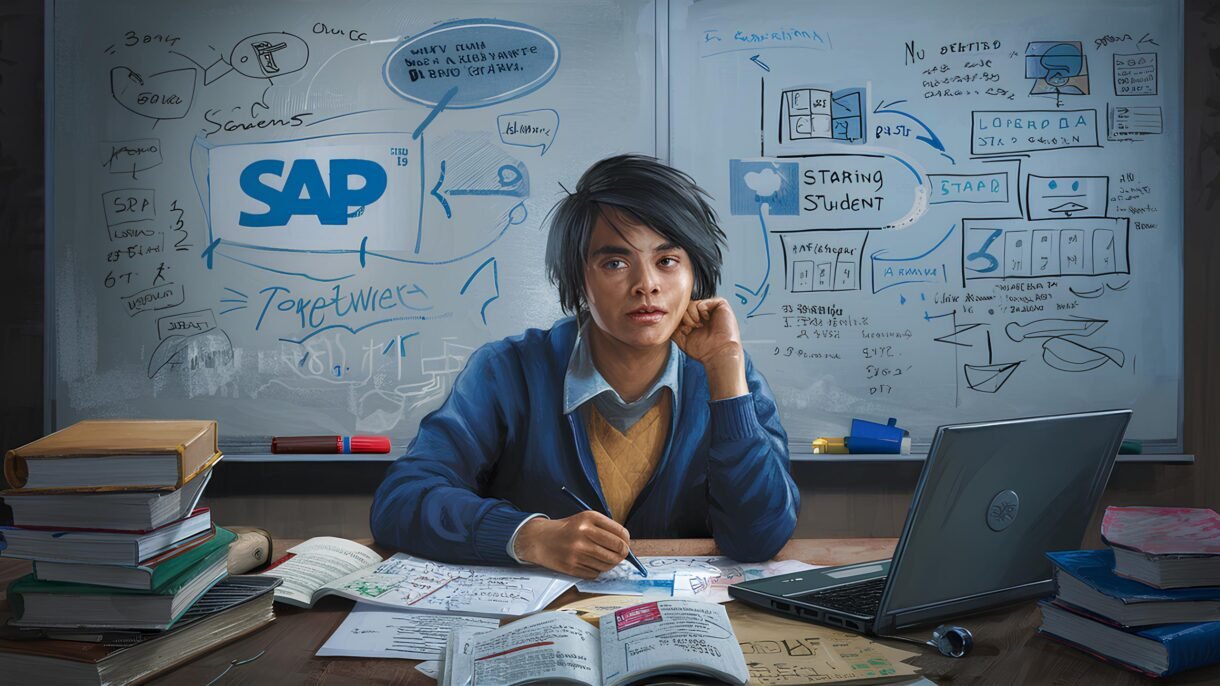Creating a new company in SAP is one of the initial tasks when setting up SAP for an organization. This guide will walk you through the six steps required to set up a new company using simple English and easy-to-follow instructions.
Step 1: Accessing SAP Customization
To begin, log into SAP and enter the transaction code SPRO. This takes you to the SAP Reference IMG, which is the starting point for many customization tasks. From here, follow the menu path:
SAP Customizing Implementation Guide -> Enterprise Structure -> Definition -> Financial Accounting -> Define Company.
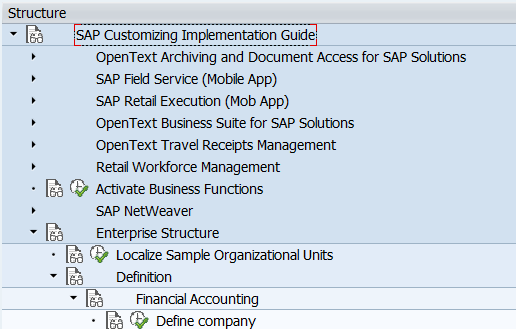
Step 2: Adding a New Company
Click on New Entries. This is where you start entering information specific to your company. Here are the details you’ll need to add:
Step 3: Enter a Unique Company ID
You’ll need a unique ID for each company, which acts as an identifier within your SAP system. The company ID usually contains a few letters or numbers that represent your company. For example, if your company is “ABC Ltd,” you might use “ABC” as the company ID.
Step 4: Enter the Company Name
In the next field, enter the full official name of the company. This could be “ABC Limited” or the complete legal name you use for external communications.
Step 5: Enter Address Details
Fill in the detailed address information, including:
- Street
- PO Box (if applicable)
- Postal Code
- City
Step 6: Select the Country Code
Choose the country code that matches the location where your company is registered. This code will ensure that your company follows the legal and accounting requirements of that country.
Step 7: Set Default Language and Local Currency
Select the default language for your company, which will be used in reports and communications. Then, set the currency in which the company will operate, like USD or EUR.
Save and Confirm Your Entries
Once you’ve filled in all the information, click Save. SAP will prompt you to enter a customizing request number; this number helps track your customization changes.
Creating and Assigning a Company Code
After defining the company, you’ll need to create and assign a company code. This is a separate process that involves:
- Creating a unique company code.
- Assigning this company code to the new company.
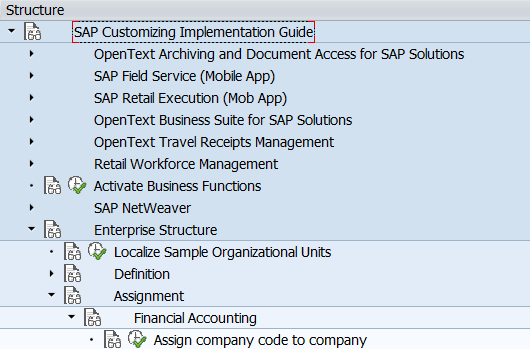
You can refer to Chapter 3, “How to Create a Company in SAP & Assign Company Code,” for further instructions on this part.
Conclusion
Following these steps ensures that you successfully create a new company in SAP. This setup is critical for managing financial transactions, reports, and compliance in SAP.